Have you ever wished you could spice up your web pages with a dash of color? Maybe you want to make your headings stand out, emphasize important information, or simply add a personal touch. Well, changing the color of text in HTML is easier than you think! It’s a fundamental skill for any aspiring web developer, and it’s surprisingly straightforward.
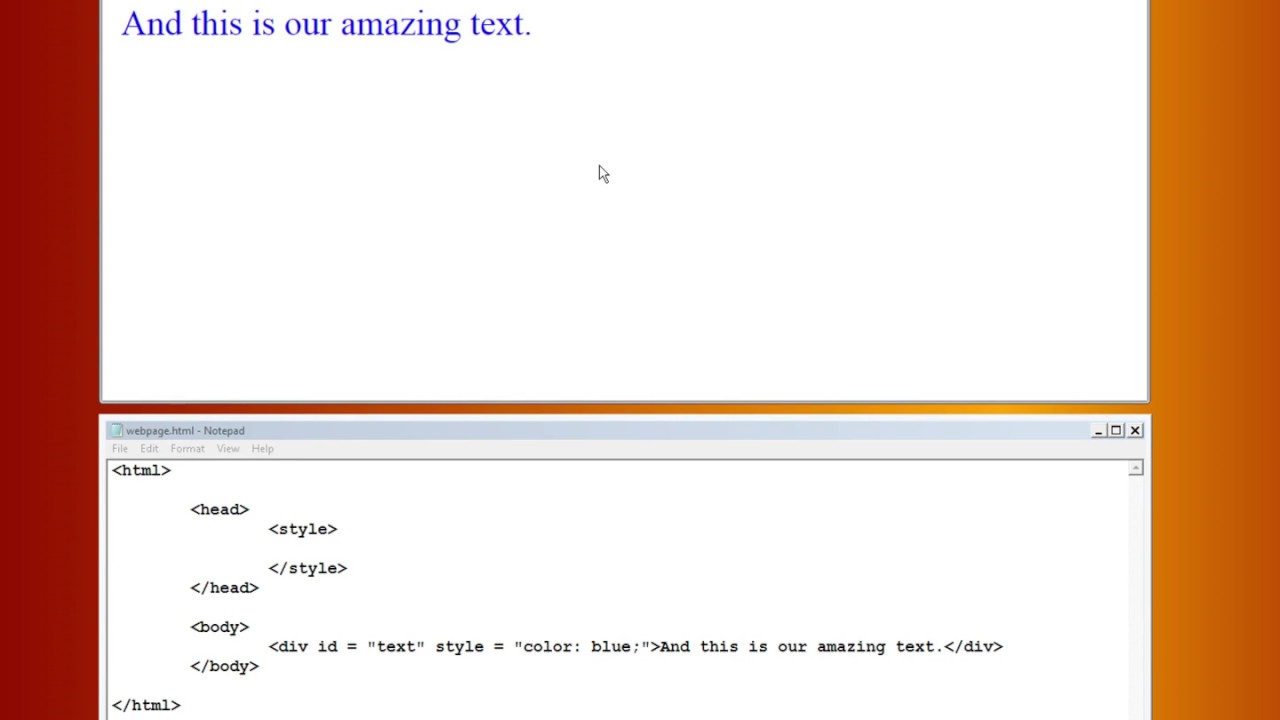
Image: harddrive1tbportableseagate.blogspot.com
Imagine crafting a website about a vibrant coral reef. You want the text describing the colorful fish to match their dazzling hues. With HTML, you can easily adjust the color of those words to reflect the living coral reef, instantly bringing your webpage to life. In this guide, we’ll delve into the world of HTML text colors, exploring various methods and techniques to elevate your web design game.
Introducing the “color” Attribute
The fundamental way to change text color in HTML is through the “color” attribute within the tag. This attribute lets you specify the desired color using a variety of formats. Let’s dive into the specifics.
Here’s a simple example:
This text will appear in red!
This code snippet will display the words “This text will appear in red!” in red. It’s as simple as that! However, it’s important to note that using the tag is considered outdated by modern web development standards. While it still works, it’s best practice to use CSS for styling elements, including text color.
The Power of CSS for Text Color
CSS, or Cascading Style Sheets, is the go-to method for styling web pages, including controlling text colors. CSS offers a more structured and organized way to apply formatting compared to inline styles.
To change text color using CSS, you first need to define a style rule. CSS has two main ways to define these rules. In the first method, you can directly embed your CSS rules within the HTML document using the
This heading will be blue
This code snippet defines a style rule for all "h1" elements, making them appear in blue. This approach keeps your styles contained within your HTML file, offering a straightforward option for simple styling.
External CSS Files: Organize Your Styles
For larger projects, using external CSS files is a much better choice for organization and maintainability. With this method, you keep your CSS code separate from your HTML code, resulting in cleaner and more organized files. Here's a simple example:
This heading will be blue
The code snippet above links an external CSS file called "styles.css" to your HTML document. The "styles.css" file contains the CSS rules that will define your styles. By separating your HTML and CSS, you achieve a cleaner separation of concerns, making your code easier to manage and update. Let's take a closer look at the "styles.css" file. It might look like this:
h1
color: blue;
This rule defines the color of all "h1" elements as blue. As you can see, keeping your styles in separate files offers more flexibility and organization. Now that we've learned how to apply color styles using CSS, let's delve into the wide range of ways to define colors.

Image: baristarules.maeil.com
Defining Colors: A Spectrum of Options
In HTML and CSS, you have multiple options to define colors for your text. Here's a rundown of the most common methods:
1. Color Names
The most basic method is using common color names, such as "red", "blue", "green", etc. This approach is simple and straightforward, making it ideal for beginners. Here's an example:
This text will be green.
This code snippet sets the color of the text within the "
" tag to green using the color name "green". Note that CSS is case-insensitive for color name values, meaning "green" is equivalent to "GREEN" and "Green."
2. Hexadecimal Colors
A more precise way to define colors is using hexadecimal values. Hexadecimal colors are expressed with a "#" followed by six hexadecimal digits (0-9 and A-F, representing red, green, and blue values). For example, "#FF0000" represents pure red, "#00FF00" represents pure green, and "#0000FF" represents pure blue. By combining these values, you can create millions of different colors. Here's how you could do it with CSS:
This text will be red (hexadecimal).
This example sets the text color to red using the hexadecimal code "#FF0000". Hexadecimal values provide a highly controlled way to specify exact colors, offering greater precision than using color names.
3. RGB Colors
RGB colors, representing red, green, and blue values, are another widely used method to define colors. RGB values are written as "rgb(red, green, blue)", where each value ranges from 0 to 255. For instance, "rgb(255, 0, 0)" represents pure red, "rgb(0, 255, 0)" represents pure green, and "rgb(0, 0, 255)" represents pure blue. Here's an example with CSS:
This text will be red (RGB).
This example sets the text color to red using the RGB value "rgb(255, 0, 0)". RGB values provide a visually intuitive way to represent colors, making them easily adjustable by changing the individual red, green, and blue component values.
4. HSL Colors
HSL, representing hue, saturation, and lightness, is a color model that offers a more intuitive approach to color selection. Hue represents the color itself (e.g., red, green, blue). Saturation indicates the color's intensity, ranging from 0 (grayscale) to 100 (full color). Lightness determines the brightness of the color, ranging from 0 (black) to 100 (white). HSL colors in CSS are specified as "hsl(hue, saturation%, lightness%)". For instance, "hsl(0, 100%, 50%)" represents pure red, "hsl(120, 100%, 50%)" represents pure green, and "hsl(240, 100%, 50%)" represents pure blue. Here's an example using CSS:
This text will be red (HSL).
This example sets the text color to red using the HSL value "hsl(0, 100%, 50%)". HSL values provide a more flexible and intuitive way to define colors compared to RGB or hexadecimal values, offering a more human-friendly approach to color selection.
5. RGBA Colors
RGBA is an extension of RGB, allowing you to adjust the opacity of your colors. RGBA colors are defined as "rgba(red, green, blue, alpha)", where "alpha" represents the transparency level. The alpha value ranges from 0 (completely transparent) to 1 (completely opaque). Let's see an example using CSS:
This text will be semi-transparent red.
This example sets the text color to a semi-transparent red using the RGBA value "rgba(255, 0, 0, 0.5)". The alpha value of "0.5" means that the red color will be 50% opaque, allowing some of the background to show through.
Tips for Choosing Text Colors
Selecting the right text color can significantly impact the readability and aesthetics of your webpage. Here are some tips to help you choose wisely:
1. Contrast is Key
Ensure sufficient contrast between your text color and background to enhance readability, especially for people with visual impairments. Aim for at least 4.5:1 contrast ratio, as recommended by accessibility guidelines. Tools like WebAIM's Contrast Checker can help you assess contrast.
2. Consider the Theme
Choose text colors that complement the overall theme and color scheme of your website. Avoid using too many different colors, especially for text, as it can be overwhelming. Focus on a limited palette of colors that work well together.
3. Test on Multiple Devices
Your webpage should look good and be accessible across various devices and screen sizes. Test your website on different browsers and devices to ensure that text colors remain legible and aesthetically pleasing.
Frequently Asked Questions (FAQ)
Q1: What are the best tools for choosing color combinations?
There are a plethora of online tools designed to help you select color combinations. Here are a few popular choices:
- Adobe Color CC: Provides a user-friendly interface and various color harmony models.
- coolors.co: A visually appealing tool that utilizes a large collection of color palettes.
- MyColor.space: Offers a wide range of color palettes with different design styles.
Q2: How can I use color to create emphasis?
You can use bold or italic formatting or change the text color to emphasize specific words or phrases. Consider using a contrasting color to highlight key information. Also, consider using different font sizes and weights to add visual interest and emphasize essential points.
Q3: Is there a recommended color palette for websites?
While there are no universally recommended color palettes, websites like Google Material Design offer color palettes based on their design system. Remember, choosing colors depends significantly on your website's theme, target audience, and brand identity.
How To Change The Color Of The Text In Html
Conclusion
Mastering the art of changing text color in HTML is a fundamental skill for all web developers. This guide has explored the various methods for defining and applying colors, from simple color names to more precise hexadecimal and RGB values. By understanding the different color models and implementing best practices, you can elevate the visual appeal and accessibility of your web pages. Now, go forth and create compelling websites with text colors that truly pop!
Are you interested in exploring other HTML and CSS concepts, such as creating interactive elements or adding animations to your webpage? Let me know in the comments below!






