Have you ever wanted to transform a boring, bland image into something vibrant and eye-catching? Perhaps you’re designing a website, creating a social media post, or just want to experiment with your artistic side. Whatever your reason, changing the color of an image is a powerful tool that can completely alter the mood and feel of your visuals.
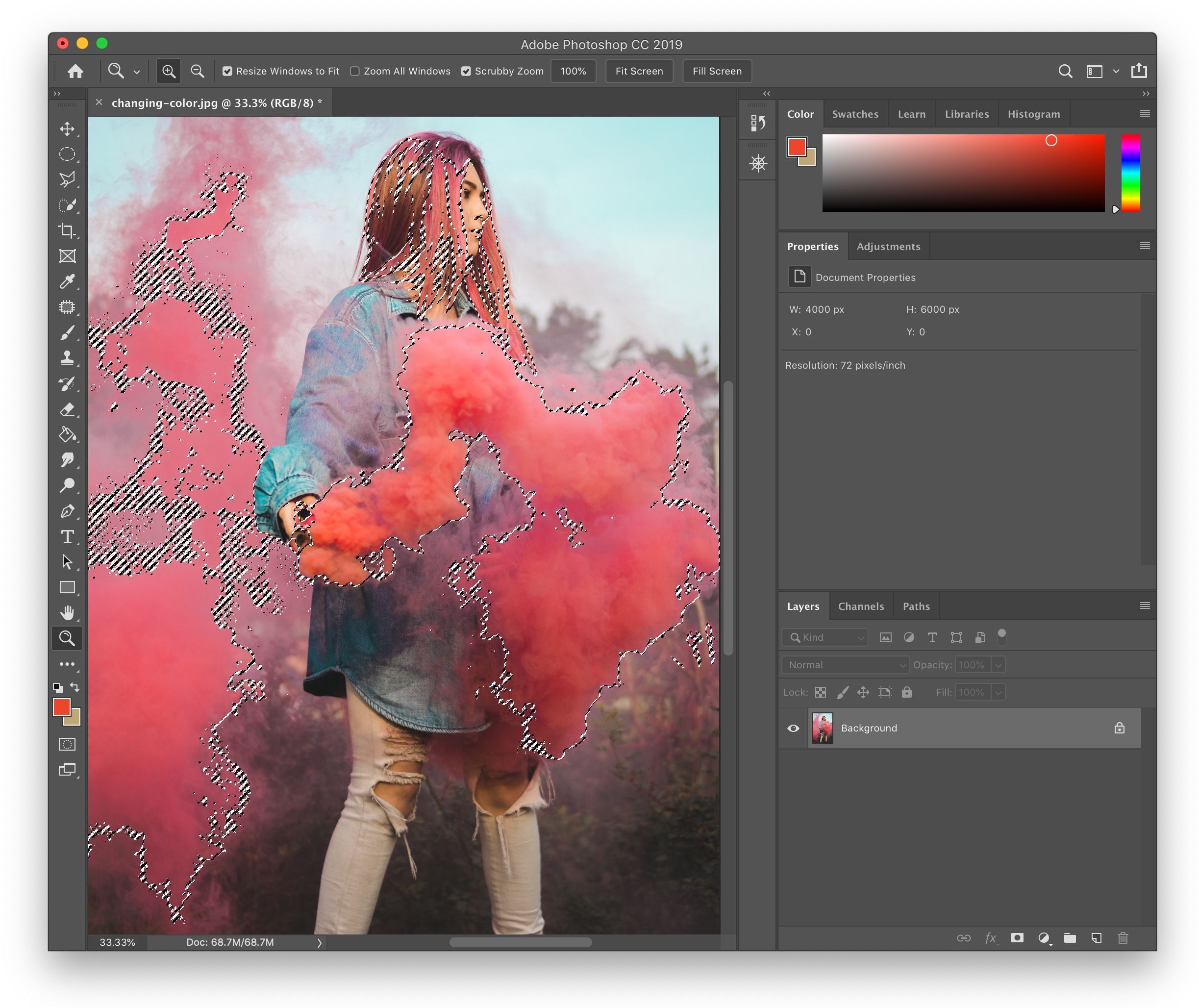
Image: giggster.com
In this comprehensive guide, we’ll explore various techniques for color manipulation, from basic brightness and contrast adjustments to advanced color replacement methods. We’ll delve into both online tools and desktop software options, ensuring you have the knowledge and resources to bring your color-changing dreams to life.
Understanding Color Manipulation:
Color Theory Fundamentals
Before diving into the methods, it’s crucial to grasp some basic color theory concepts. Understanding color relationships and how they affect each other will help you make informed decisions when altering an image’s colors. Here are some key principles:
- Hue: This refers to the pure color, such as red, blue, or green.
- Saturation: This measures the intensity or purity of a color. Highly saturated colors are vibrant and bold, while less saturated colors appear muted or pastel.
- Brightness: This determines the lightness or darkness of a color. Adjusting the brightness can make a color appear more vibrant or washed out.
Color Modes
Most image editing software supports different color modes, each accommodating specific types of images. The most common modes are:
- RGB (Red, Green, Blue): This is the standard color mode for display devices like computer monitors and television screens.
- CMYK (Cyan, Magenta, Yellow, Black): This mode is primarily used for printing images, as it represents colors using subtractive mixing.

Image: www.lightxeditor.com
Methods for Changing Image Colors
1. Basic Adjustments:
The simplest way to change an image’s color is by adjusting its brightness, contrast, and saturation. Most image editing software, such as Adobe Photoshop and GIMP, allows you to make these changes using sliders or numerical values. These adjustments can subtly enhance the colors or create dramatic effects. For example, increasing the brightness can lighten the overall image, while decreasing the contrast can create a more muted and subdued look.
2. Color Balance:
Color balance tools offer more control over specific color ranges within an image. By adjusting individual sliders for red, green, and blue, you can fine-tune the color balance, making warmer or cooler tones stand out.
3. Color Replacement:
To replace a specific color with another, you can use color replacement tools. These tools allow you to select a target color and replace it with a different color. This technique is ideal for quickly changing the color of objects or elements within an image. For example, you could replace a blue sky with a sunset-hued sky. Some advanced color replacement tools allow you to define a range of colors to replace, giving you greater control over the transformation.
4. Color Filters:
Color filters are a simple and visually appealing way to change an image’s color. Filters are typically applied as pre-made effects, adding a specific color tint or tone to the entire image. Common filter options include black and white, sepia, and grayscale. Some software allows you to customize filter effects, allowing you to fine-tune the color and intensity.
5. Color Correction:
Color correction is a more advanced technique used to fix color imbalances or inaccuracies in an image. It involves carefully adjusting color values to ensure the image reflects the original scene’s colors accurately. Color correction is often used in professional photography and filmmaking to create a more realistic and visually pleasing final image.
Online Tools for Changing Image Colors
Not everyone has access to professional image editing software. Luckily, numerous free online tools allow you to adjust image colors quickly and easily. Here are some popular options:
- PicMonkey: This online editor offers a wide range of features, including basic adjustments, color filters, and color replacement tools.
- Canva: Known for its user-friendly design tools, Canva also provides basic image editing capabilities like adjusting brightness, contrast, and saturation.
- Adobe Spark: This online design tool offers access to basic color adjustments and filter effects, perfect for quick color modifications.
Tips and Advice from the Experts
Regardless of the technique you choose, remember these essential tips for successful color manipulation:
- Start Slowly: Don’t make drastic changes to your image’s color all at once. Gradually adjust the values or filters until you achieve the desired look.
- Experiment: Don’t be afraid to try different color combinations and settings. The more you practice, the better you’ll understand how different color adjustments affect your images.
- Consider the Context: Think about the overall message or theme you want to convey with your image when changing its colors. The chosen colors should align with the message and evoke the desired emotions.
Frequently Asked Questions
Q: Can I change the color of an image without using software?
A: Yes, some websites offer online tools for changing image colors without downloading any software. These websites typically provide basic adjustments like brightness, contrast, and saturation. Examples include PicMonkey, Canva, and Adobe Spark.
Q: What are some color palettes I can use for image editing?
A: There are countless color palettes available online. Popular sources include:
- Coolors.co: This website generates color palettes based on various parameters like color mood, theme, and color harmonies.
- Adobe Color: Adobe’s Color CC website provides tools for exploring and creating color palettes based on different theories and models.
Q: How can I save my edited images after changing their colors?
A: The saving process varies depending on the tool you use. Most online editors allow you to download your edited image in common formats like PNG or JPEG. In desktop software, you can usually save your changes directly to the original file or create a copy with the new color adjustments.
How To Change The Color Of An Image
Conclusion
Changing the color of an image can enhance its visual appeal, create a specific mood, or even tell a story. We’ve explored various color manipulation techniques, from basic adjustments to advanced color replacement methods, highlighting both online tools and desktop software solutions. Remember to start slowly, experiment with different settings, and consider the context of your image when changing its colors. As you practice and fine-tune your skills, you’ll become a master of color manipulation, transforming boring visuals into captivating masterpieces.
Are you interested in learning more about specific techniques or color theory fundamentals? Let us know in the comments below!






