Ever felt frustrated trying to perfectly match a color in Procreate, or endlessly fiddling with sliders to find just the right shade? You’re not alone. The Procreate color picker is a powerful tool, but for those just starting out, it can feel a bit daunting. This comprehensive guide will walk you through everything you need to know to become a color wizard within Procreate.
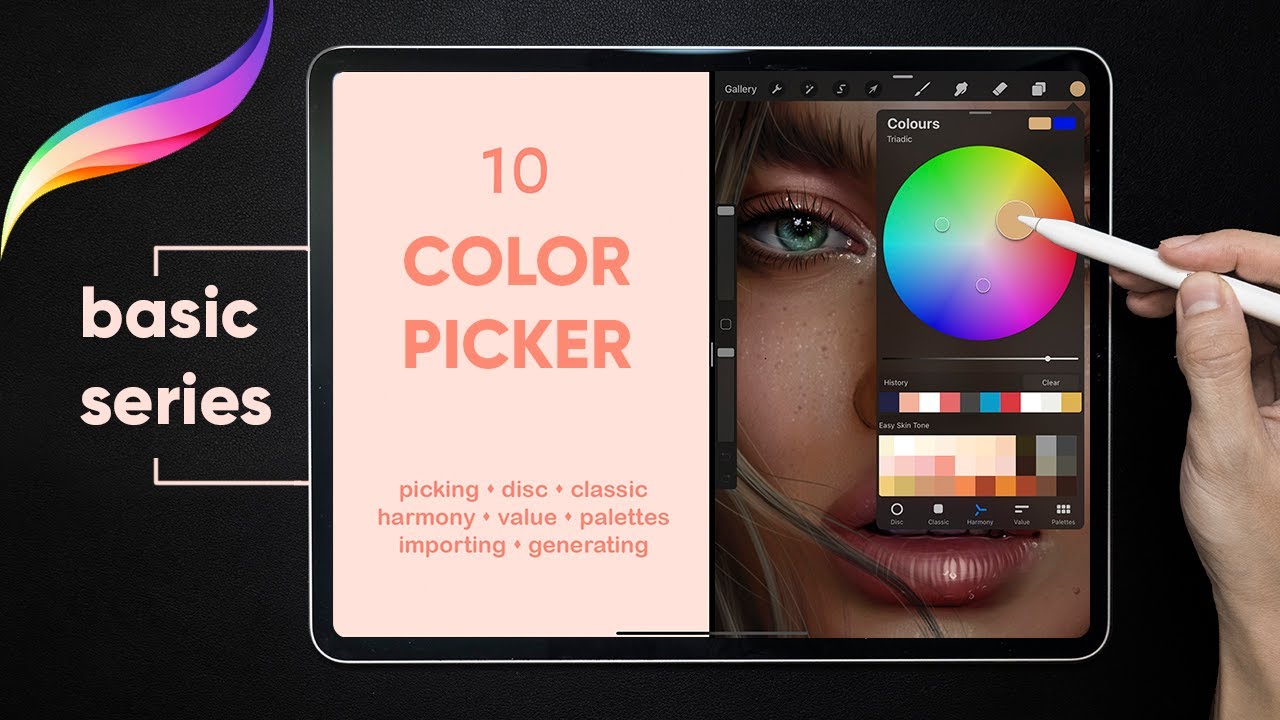
Image: www.vrogue.co
From the basics of using the color picker to understanding color theory and exploring advanced techniques, we’ll cover it all. By understanding the ins and outs of this essential tool, you’ll not only create stunning artwork, but also learn to express your artistic vision with greater precision and confidence. Let’s dive in!
The Color Picker Fundamentals: Your Artistic Palette
The Procreate Color Picker is nestled within the top-right corner of your canvas. While seemingly simple, it hides a wealth of capabilities. Let’s examine its key features:
1. Color Swatch: Your Recent Palette
The color swatch at the top of the color picker instantly displays your most recently used colors, making it a breeze to switch between them. It’s a great way to keep your go-to shades within easy reach.
2. Color Wheel: The Foundation of Color
The color wheel is your playground for exploring color harmony. Here’s how to make the most of it:
- Tap the color wheel: This activates a range of color controls. You can use your finger to drag and select a color directly from the wheel.
- Hue Slider: The hue slider offers a spectrum of colors within a specific hue family. This lets you refine your color choice with precision.
- Saturation Slider: Adjust the purity and intensity of your color. Pull the slider left for a more muted tone, and right for a bolder, more saturated look.
- Brightness Slider: This allows you to control the lightness and darkness of your color. Adjust the slider to create shades that are brighter or darker as needed.

Image: www.vrogue.co
Beyond the Basics: Harnessing the Power of Color
Now that you understand the basics, let’s delve into techniques that will amplify your color mastery:
1. RGB and HSB Color Modes: Choosing Your Language
Procreate gives you the choice between two fundamental color modes:
- RGB: This mode is based on combining red, green, and blue light to create a wide range of colors. It’s commonly used for displaying colors on screens.
- HSB: This mode is based on Hue, Saturation, and Brightness. It offers a more artistic approach to color, allowing you to intuitively manipulate colors based on their relationships.
Experiment with both modes to see which one resonates best with your artistic style. Most artists work with HSB, as it often provides a more intuitive way to understand and manipulate color.
2. Embrace Color Theory: Harmony and Contrast
Color theory is the science behind how colors interact with each other. To create visually appealing artwork, it’s crucial to understand basic color relationships:
- Complementary Colors: These are colors opposite each other on the color wheel (e.g., red and green). Placing complementary colors side-by-side creates a high contrast that can be bold and eye-catching.
- Analogous Colors: These are colors that sit next to each other on the color wheel (e.g., blue, blue-green, and green). Using analogous colors creates a sense of harmony and unity.
- Triadic Colors: These are colors that form an equilateral triangle on the color wheel (e.g., red, yellow, and blue). Using triadic colors can create a vibrant and energetic feel.
- Monochromatic Colors: This scheme uses different shades and tints of a single color. It creates a sense of sophistication and calm.
3. Color Swatches: Creating Your Signature Palette
The Procreate color picker allows you to create a collection of your favorite color combinations. This is a game-changer for consistency and efficiency. Here’s how to do it:
- Tap and hold: Press and hold any color in your color swatch to bring up the option to “Save.”
- Organize your swatches: Rename your swatches to keep them easily identifiable.
- Access your palette: Use the color swatch at the top of the color picker to quickly access your saved colors.
4. Using the Color Picker to Edit Existing Colors
Procreate allows you to modify colors directly on your canvas. This is incredibly useful for fine-tuning your artwork, rather than having to create new colors each time:
- Select the color: Tap the color you want to edit. The color picker will automatically display the selected color’s values.
- Adjust the values: Use the sliders or the color wheel to refine your chosen color.
Advanced Color Techniques: Elevating Your Artistic Skills
Let’s explore some advanced techniques that will push your color skills to the next level:
1. The Art of Color Blending
Procreate offers numerous blending tools, but it’s the color picker itself that can become your secret weapon for subtle transitions.
- Gradient Tool: Use the gradient tool to create smooth color transitions between two or more colors.
- Color Blending: Experiment with different blend modes and opacity settings to create unique, nuanced color combinations.
2. Color Theory in Action: The Power of Contrast
Mastering color theory isn’t just about choosing pleasing colors—it’s about understanding how color impacts the viewer’s perception.
- Warm and Cool Colors: Warm colors like reds, oranges, and yellows tend to appear closer and advance toward the viewer. Cool colors like blues, greens, and violets recede and appear to be further away.
- Light and Dark Values: Light values create a sense of lightness and airiness, while dark values generate a feeling of weight and drama.
How To Use Color Picker In Procreate
Conclusion: Unlock Your Creative Colorscape
The Procreate color picker is much more than a simple selection tool. It’s your gateway to unlocking a universe of color possibilities. By understanding the fundamentals, embracing color theory, and experimenting with advanced techniques, you’ll be well on your way to crafting stunningly beautiful and impactful artwork. So, unleash your inner color master, and let the creative journey begin!






